[サンプルコード]
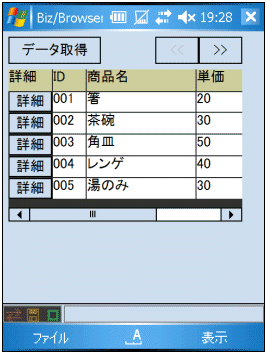
Form Form1{
Form Form2 {
X = 5;
Y = 35;
Width = 215;
Height = 140;
BgColor = $333333;
Scroll = $AUTO;
/* タイトル行 */
Form Form3 {
X = 0;
Y = 0;
Width = 325;
Height = 21;
BgColor = $333333;
Label sp_title[6]{
Height = 20;
Layout = $HORIZONTAL;
LayoutMargin = 1;
BgColor = $CCCC99;
this[0].Width = 40;
this[1].Width = 30;
:
this[0].Value = "詳細";
this[1].Value = "ID";
:
this[5].Value = "合計";
}
}
/* Formの配列で5行のデータ行を表示します */
Form Form4[5] {
X = 0;
Y = 20;
Width = 325;
Height = 20;
BgColor = $333333;
Button Button1{
X = 0;
Y = 0;
Width = 40;
Height = 19;
Title = "詳細";
}
/* Labelの配列でIDから合計までの欄を表示します */
Label sp_data[5]{
X = 41;
Height = 19;
Layout = $HORIZONTAL;
LayoutMargin = 1;
BgColor = $FFFFFF;
Function OnClicked( e ) {
Form2.selectLine( e.from.^.index );
}
}
}
}
}
機種によって、配列の下から上へ描画されているように見える場合があります。
対応策として、データ行のForml配列オブジェクトのLayoutプロパティを$BLANKに定義し、
配列を下から上へ配置するように方法があります。
 |
例)
var dataHeight = 20; /* 行の高さ */
var dataRow = 5; /* 表示する行の数 */
for( i = 0; i < dataRow; i++ ){
Form2.Form4[i].Y = dataHeight * dataRow - dataHeight * i
+ 1;
} |
詳細なサンプルコードは、
オブジェクト配列を使用した一覧表示(mobSpreadSample.zip)
をご参照ください。
|




 Biz-Collections Bizの宝箱 トップへ
Biz-Collections Bizの宝箱 トップへ
 Biz/Browser Mobile・Biz/Designer Mobile
TIPS集 トップへ
Biz/Browser Mobile・Biz/Designer Mobile
TIPS集 トップへ