[サンプルコード]
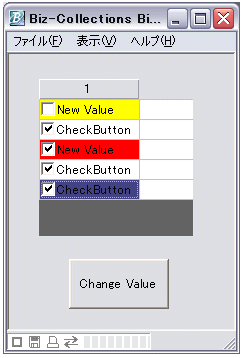
・FlexViewの子オブジェクトのイベントからカレント行を取得します。
FlexView FlexView1 {
X = 30;
Y = 25;
Width = 154;
Height = 157;
FlexRecord FlexRecord1 {
Height = 20;
FlexCheckButton CheckButton1 {
Title = "1";
Width = 100;
Value = "CheckButton";
Function OnCheckChanged( e ) {
/* e.rowが操作対象のFlexRowオブジェクト */
e.row.CheckButton1.Value = "New Value";
e.row.CheckButton1.BgColor = $YELLOW;
}
}
}
InsertRow(5);
}
・ButtonオブジェクトのイベントからFlexViewのカレント行を取得します。
Button Button1 {
X = 60;
Y = 205;
Width = 100;
Height = 50;
Title = "Change Value";
Function OnTouch(e) {
/* GetRowで操作対象のFlexRowオブジェクトを取得 */
var row = ^.FlexView1.GetRow(^.FlexView1.RowPosition);
row.CheckButton1.Value = "New Value";
row.CheckButton1.BgColor = $RED;
}
}
CRSファイル形式のサンプルを
「FlexView カレント行取得サンプル(FlexViewSample4.zip)」
よりご利用いただけます。
|






 Biz-Collections Bizの宝箱 トップへ
Biz-Collections Bizの宝箱 トップへ
 Biz/Browser・Biz/Designer
TIPS集 トップへ
Biz/Browser・Biz/Designer
TIPS集 トップへ